How to set speed dial on Android smartphones
Setting speed dial on Android smartphones and GSM enabled tablets is very easy. Android allows you to set a particular speed dial number right from the dialer app. As far as I know Android 4.3 Jelly Bean, Android 5.0 Lollipop and the latest Android 6.0 Marshmallow all have this feature inbuilt. Though frequently called number is already displayed and easily accesible on your dialer, speed dial is a very useful feature that saves you a lot of time when you want to call an emergency number instantly. Here is how you can set speed dial on your Android devices via dialer:
Another way to easily assign speed dial:
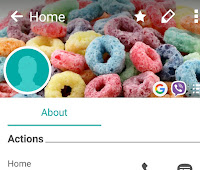 You can also speed dial by setting favorite contacts list.
You can also speed dial by setting favorite contacts list.
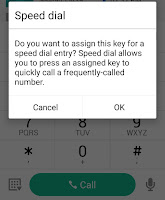 Assigning Speed Dial number via Android dialer
Assigning Speed Dial number via Android dialer
- First of all open your dialer
- Long press on a number
- Now, select a contact
- You've now assigned a speed dial number to a contact
- Long pressing the speed dial number will make call
Another way to easily assign speed dial:
- Open dialer and tap on three vertical dots (menu icon)
- Tap on "Speed dial"
- Now tap on a number to assign a contact to it
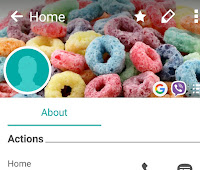 You can also speed dial by setting favorite contacts list.
You can also speed dial by setting favorite contacts list.- Open dialer, swipe left to search contacts tab
- Search for the contact you want to assign as favorite
- Tap on it and then click on the star icon
- Now from the dialer, you can tap on the star icon to see your favorite contacts
- Simply tap on the phone icon on the contact name to make a call.
How to delete a speed dial number on Android
- Open dialer and tap on three vertical dots (menu icon)
- Tap on "Speed dial"
- Long press on the number you want to remove speed dial from
- Then tap "Remove"
- Alternatively, you can tap on the delete icon and then choose a contact/number

