Fixed: [DF-DLA-11] [DF-DLA-12] error in Google Play Store
Error retrieving information from server [DF-DLA-11] [DF-DLA-12]. Both of these Google Play Store errors pop up during app installation and specially during an app update. The first thing you'd want to check is your internet connection. If your internet connection is too slow it may return the above errors. Also restart your phone or tablet and see if that fixed these Google Play errors. If the issue is still unresolved, fear not, this post has several easy solutions for these errors.
Another reason these errors pop up is if you have too many large size apps updating at once. In such case, it is recommended that you update your apps one by one in Google Play Store. If the problem still persists, here are some possible ways to fix error retrieving information DF-DLA-11 and DF-DLA-12 errors in Google Play Store:
once more. If you still getting the DF-DLA-11 error for a particular app, uninstall the app completely and then re-install it via Google Play Store. If its a system app, you won't be able to uninstall it, so you'll just have to clear its data. To clear app data:
Another reason these errors pop up is if you have too many large size apps updating at once. In such case, it is recommended that you update your apps one by one in Google Play Store. If the problem still persists, here are some possible ways to fix error retrieving information DF-DLA-11 and DF-DLA-12 errors in Google Play Store:
 |
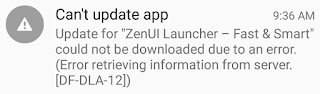 |
Method 1: Clearing Google Play Store app data
This solution involves clearing data for Google Play Store and Google Service Framework. This is the most used error fix on Android devices. It will come handy for other Android error codes as well.
- Go to Settings >> Apps >> All
- From the app list, select "Google Play Store"
- Tap "Clear Data"
- Again, from All >> select "Google Service Framework" >> "Clear Data"
If the error message is still popping up, also uninstall Google Play Store updates by navigating to Settings >> Apps >> All >> Google Play Store >> "Uninstall Updates".
Method 2: Resetting app preferences
This is the second most effective solution for Google Play server errors. You will resetting your the settings of all of your apps and games. Note that this method won't remove data, multimedia files, login info or save games from your device.
Go to Settings >> Apps >> Press Menu or the three dots on top right >> Tap "Reset app preferences"
Method 3: Clear App Data
While your app is installing or updating, cancel it by taping on the "x" icon. Now run the installationonce more. If you still getting the DF-DLA-11 error for a particular app, uninstall the app completely and then re-install it via Google Play Store. If its a system app, you won't be able to uninstall it, so you'll just have to clear its data. To clear app data:
- Go to Settings >> Apps >> All
- Scroll down and select the app that you are unable to update or install due to this error
- Tap "Force Stop" >> "Clear Data"
- Open Google Play and update the app
Method 4: Connect to a different network
Firstly, turn off your router and turn it back on after 30 seconds. A lot people may get server errors because of temporary connection slowdown, and in such cases you may need to reset your router. Connect to Wi-Fi and see if you still get the DF-DLA-12 error while updating your app or game in Google Play.If you are connected to your Wi-Fi, switch to mobile data or a different Wi-Fi network and run the app update/installation on Google Play. The error may have been caused by a faulty network connection.Method 5: Check your storage
Do you have a lot of apps installed? Maybe you have too many junk files. Try cleaning them up using apps like cleanmaster. You can also uninstall apps or games you rarely run.Final solution: Delete Google account
On this method, you will delete your Google account from settings and then simply add it back. This has solved many similar "error retrieving information from server" errors in Google Play store. The complete steps for deleting and adding your Gmail account on Android devices is mentioned here: How to Fix Error 489 in Google Play Store.
One of the above methods will likely solve this error and if you have any other fix for this Android error, please mention them in the comments.
One of the above methods will likely solve this error and if you have any other fix for this Android error, please mention them in the comments.