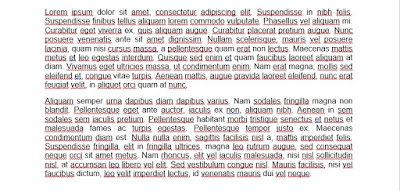How to remove all red squiggly underlines in MS Word 2013 & 2016
Yes you read that right, the title actually says “remove red squiggly line in Microsoft Word 2013”. That is the layman’s term for turning off or ignoring grammar and spelling errors checker in Microsoft Word documents. The program displays incorrectly spelled words with squiggly red underlines. This is actually a great feature if you are typing in English but for people who are typing in other languages it will result in a lot of red underlines that will make the whole document look hideous. Sometimes you may also some special terms that aren’t in Microsoft’s dictionary and that will also be marked as incorrectly spelled by MS Word 2013.
The usual approach for ignoring such error is to right click on the word and select “Ignore all”. But if you have thousands of words that needs to be ignored that is going to be take a lot of time and will become a real headache. It will be really convenient if you could disable the red squiggly line completely. So how do you do this? Here are the steps to remove all spelling errors in Microsoft Word 2013 and MS Word 2016:
Now all those ugly squiggly lines will get out of your way and you can work on your document without the annoying distraction.
The usual approach for ignoring such error is to right click on the word and select “Ignore all”. But if you have thousands of words that needs to be ignored that is going to be take a lot of time and will become a real headache. It will be really convenient if you could disable the red squiggly line completely. So how do you do this? Here are the steps to remove all spelling errors in Microsoft Word 2013 and MS Word 2016:
- Click on the"File" Tab (on the top left corner)
- Go to “Options” >> Select “Proofing”
- On the bottom you will find Exceptions For: name of your document
- Enable/check mark this option: “Hide spelling errors in this document only”
- You can also enable “Hide grammar errors in this document only”
Now all those ugly squiggly lines will get out of your way and you can work on your document without the annoying distraction.